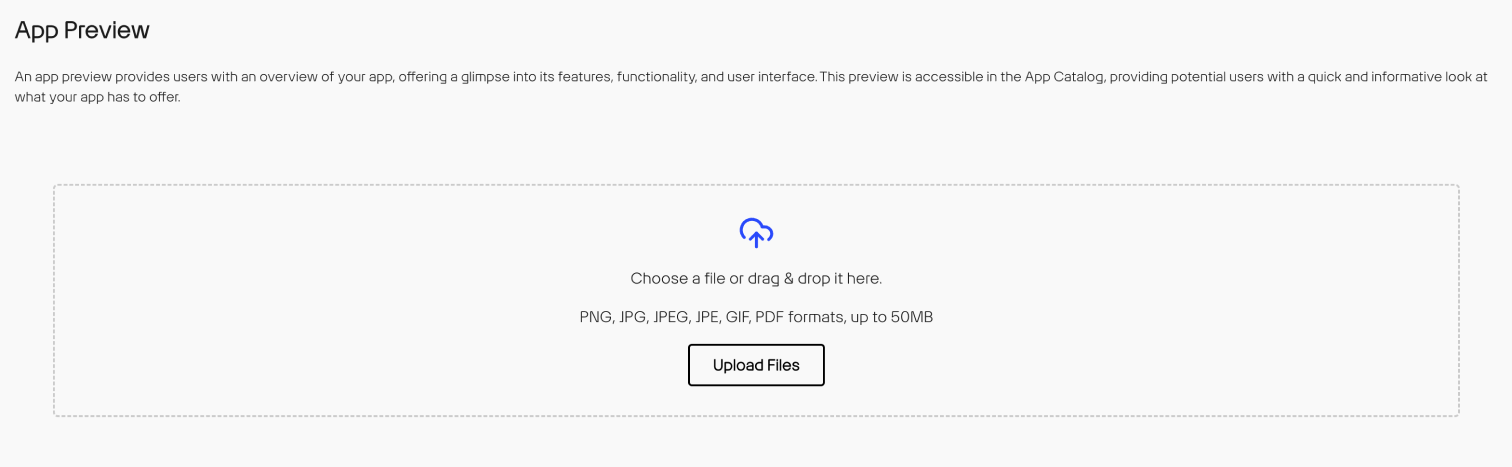App Central¶
App Central is the landing page and primary starting point for the Game Warden application. App Central's functionality expedites your path to obtaining your Certificate to Field (CtF) and deploying your application(s) onto the Department of Defense (DoD) network.
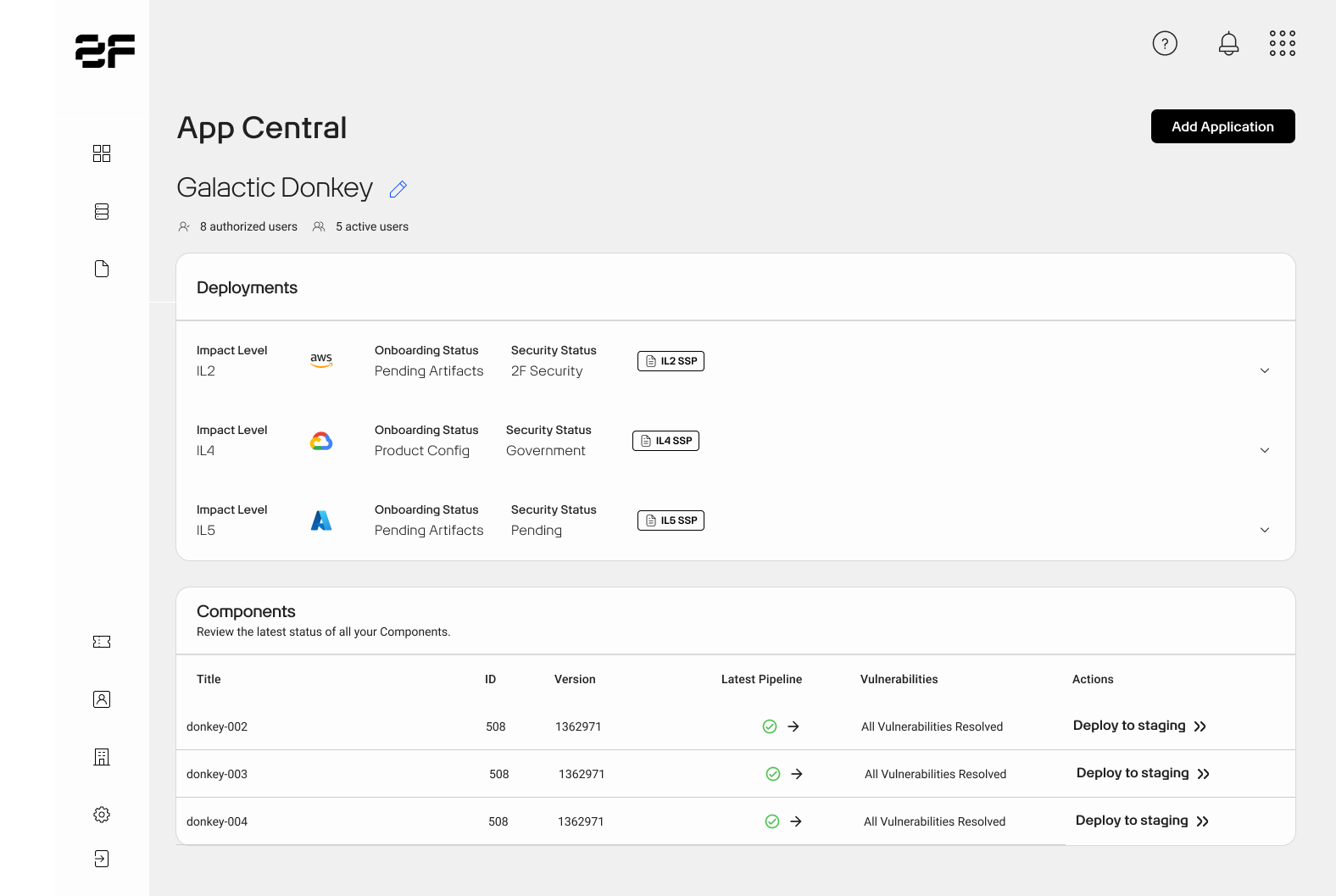
From App Central, you can do the following:
- Add new applications
- Create, view, and edit System Security Plans (SSP)
- View services pipeline statuses and security findings in Scan Lab
- Deploy your containers to Staging and Production
FAQ: How do I access App Central?
Once you have completed the steps to setup your New User Account, you should have access to App Central in the Game Warden app.
Functions¶
Deployments¶
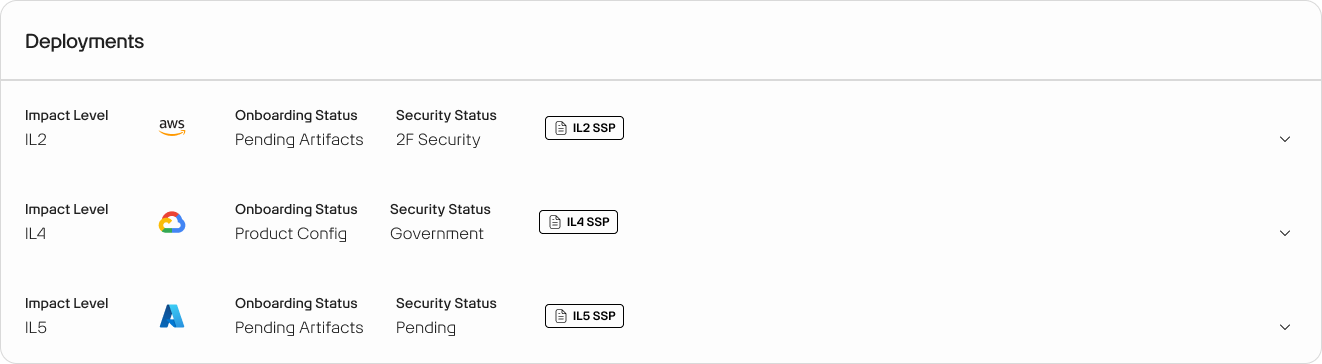
The Deployments function shows you the status of your application deployments based on Impact Level. You'll see the intended impact level, the cloud service provider (GCP coming soon), and the status of the deployment and security review process.
The dropdown menu displays basic application information and Implementation milestone dates. Learn more about the Implementation Process
System Security Plans¶
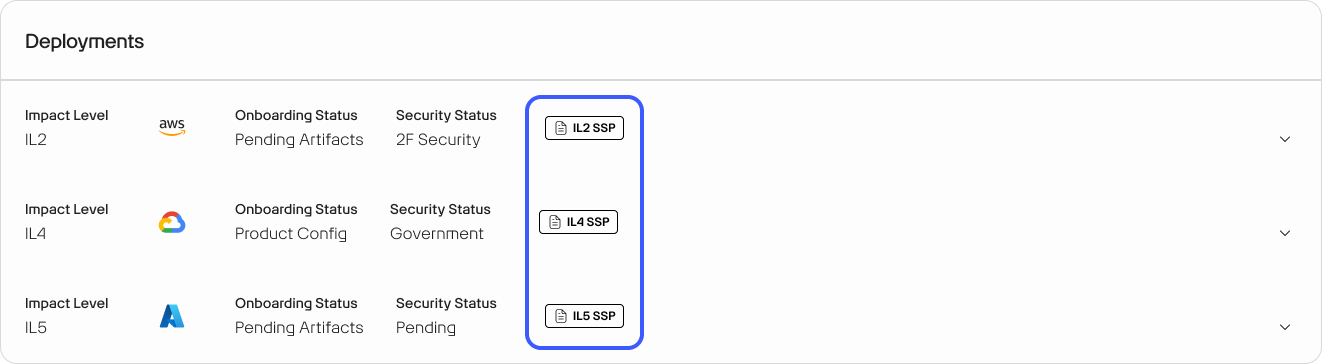
Every deployment of your application will require a dedicated System Security Plan (SSP). This panel allows you to create new and edit existing SSPs.
Services¶
The Services panel shows you the latest status of all your application components.
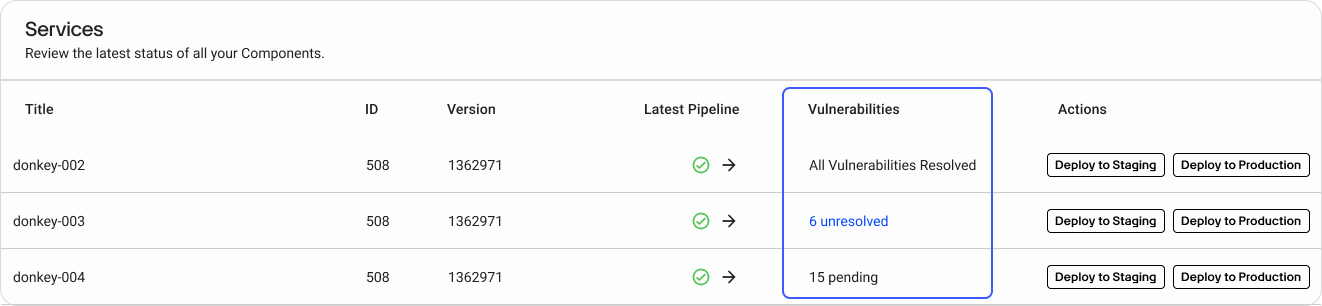
From this panel, you can: - View your Latest Pipeline - Check out security scans in Scan Lab - Deploy your containers to the staging and production environments
Pipelines and Vulnerabilities¶
Under the Latest Pipeline column, click on the green check mark or red x to reveal the current image version number and its pipeline status. Each time you push an image, it appears in the Latest Pipeline section. A pipeline is a set of automated tasks. Pipelines represent image progression within the scanning and hardening processes. You can click the Pipeline button to retrieve detailed insight to include historical pipeline information.
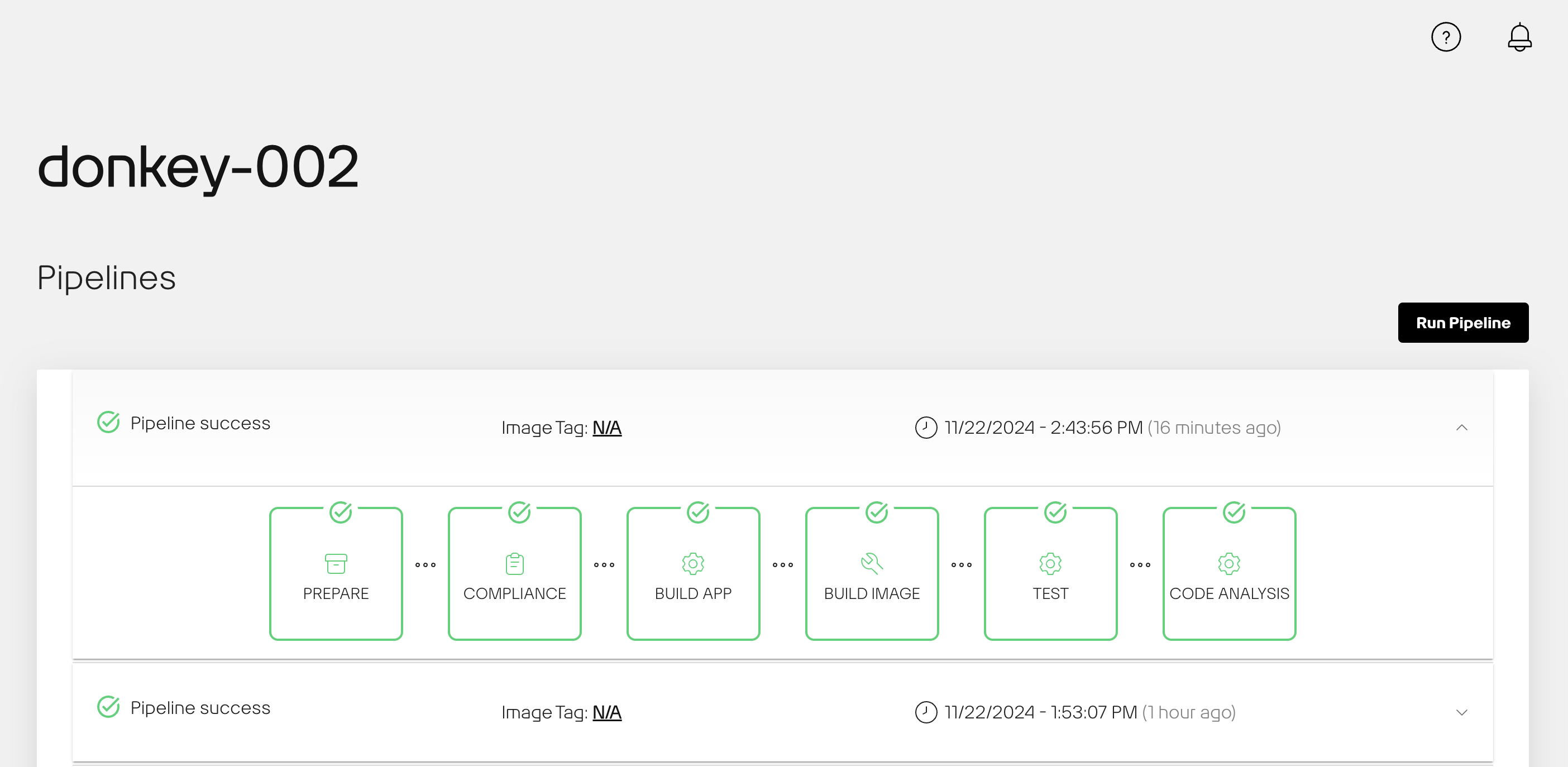
Vulnerabilities are specific to a single pipeline and include security findings, which require your attention. Selecting the number of security findings launches you to the Scan Lab page.
New Applications¶
To get started with a new application, click the + New Application button. The pop-up modal will ask you to name your application.
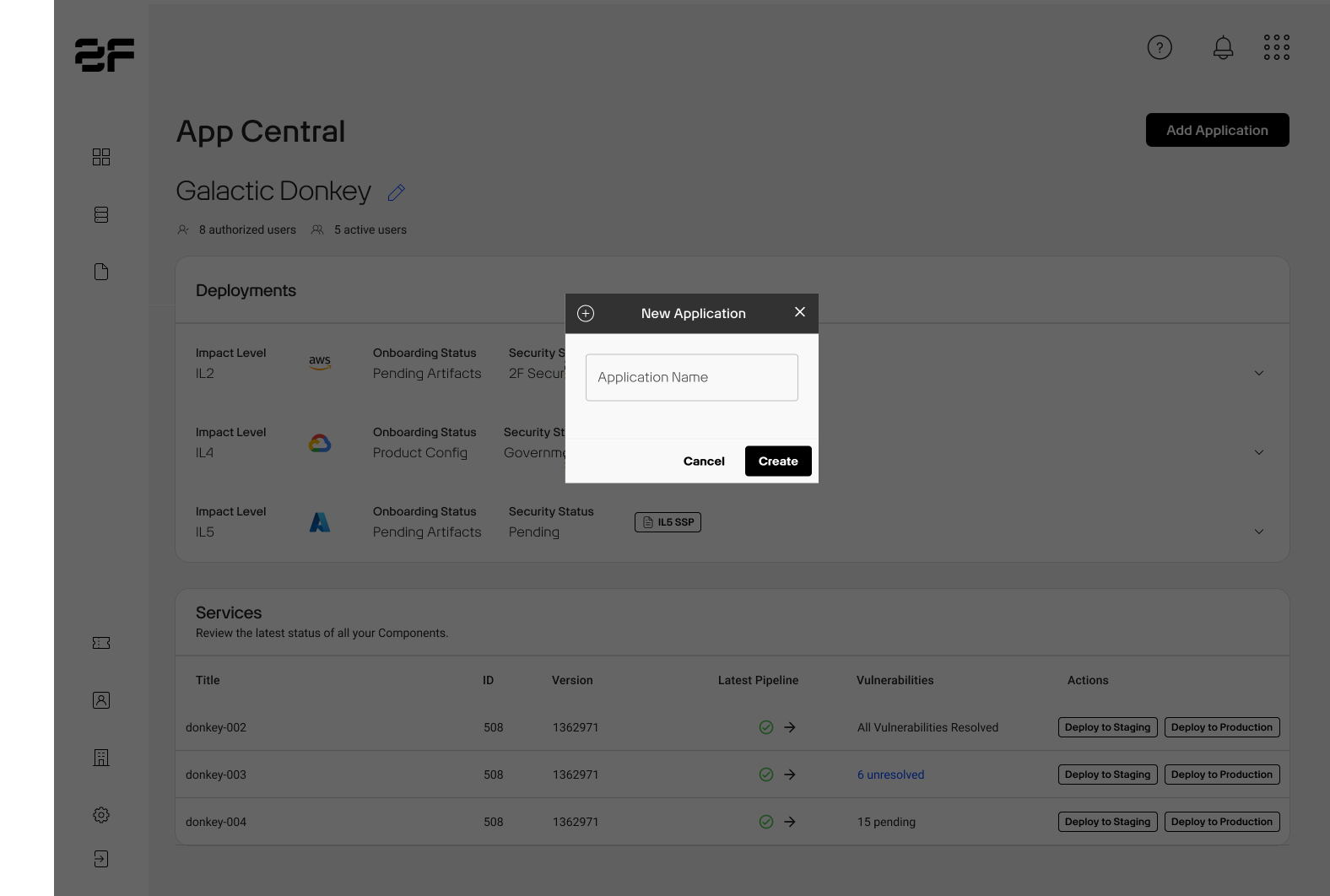
Clicking the Create button will add new fields to your App Central page. Scroll down and you will see your newly created application with three fields: Deployments, System Security Plans, and Services.
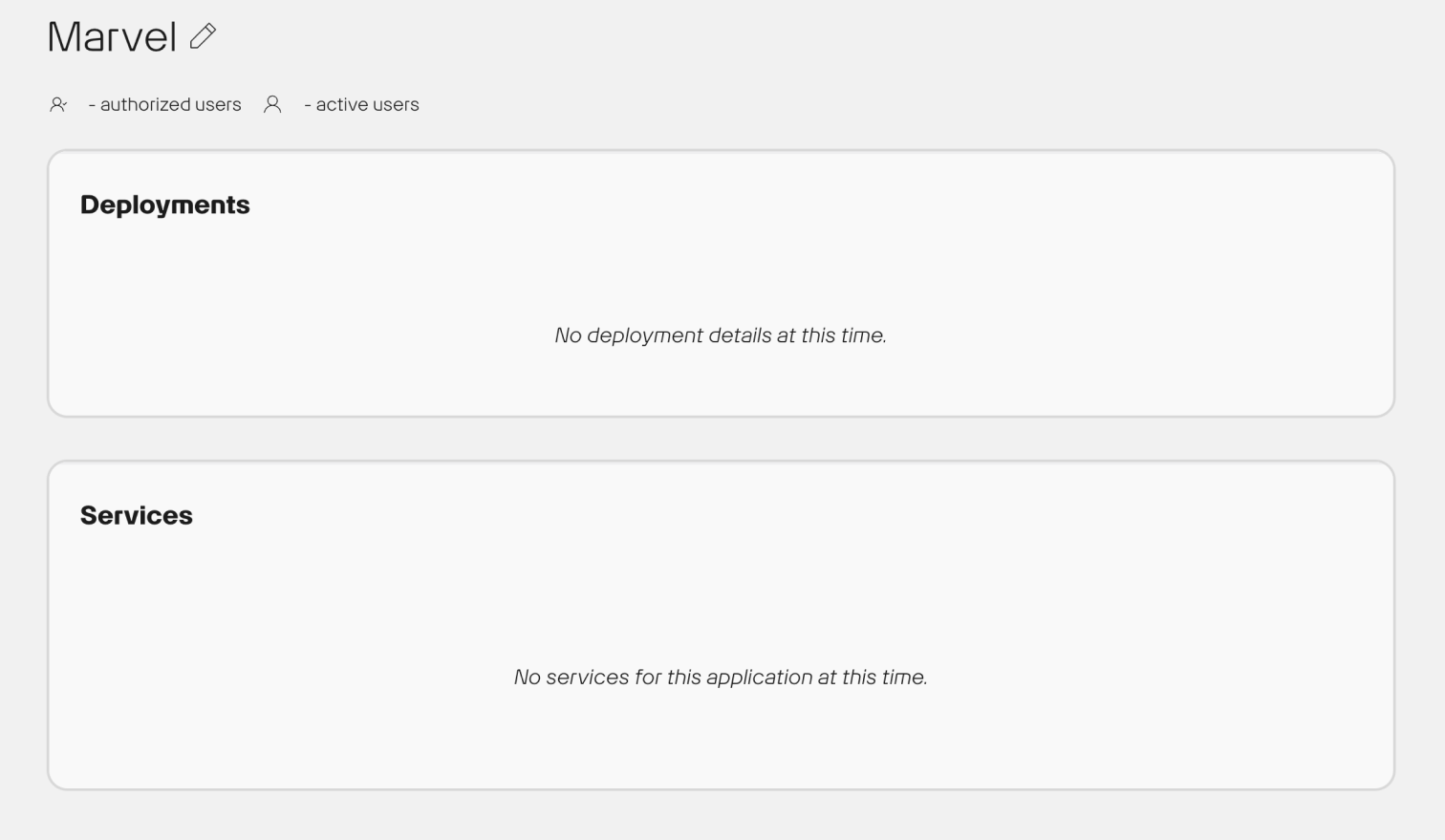
- You can begin working on your System Security Plan at any time.
- Provide your Technical Implementation Manager a list of your application components and we'll add those to your new application.
Application Details¶
Application Details allows you to add important information about your app.
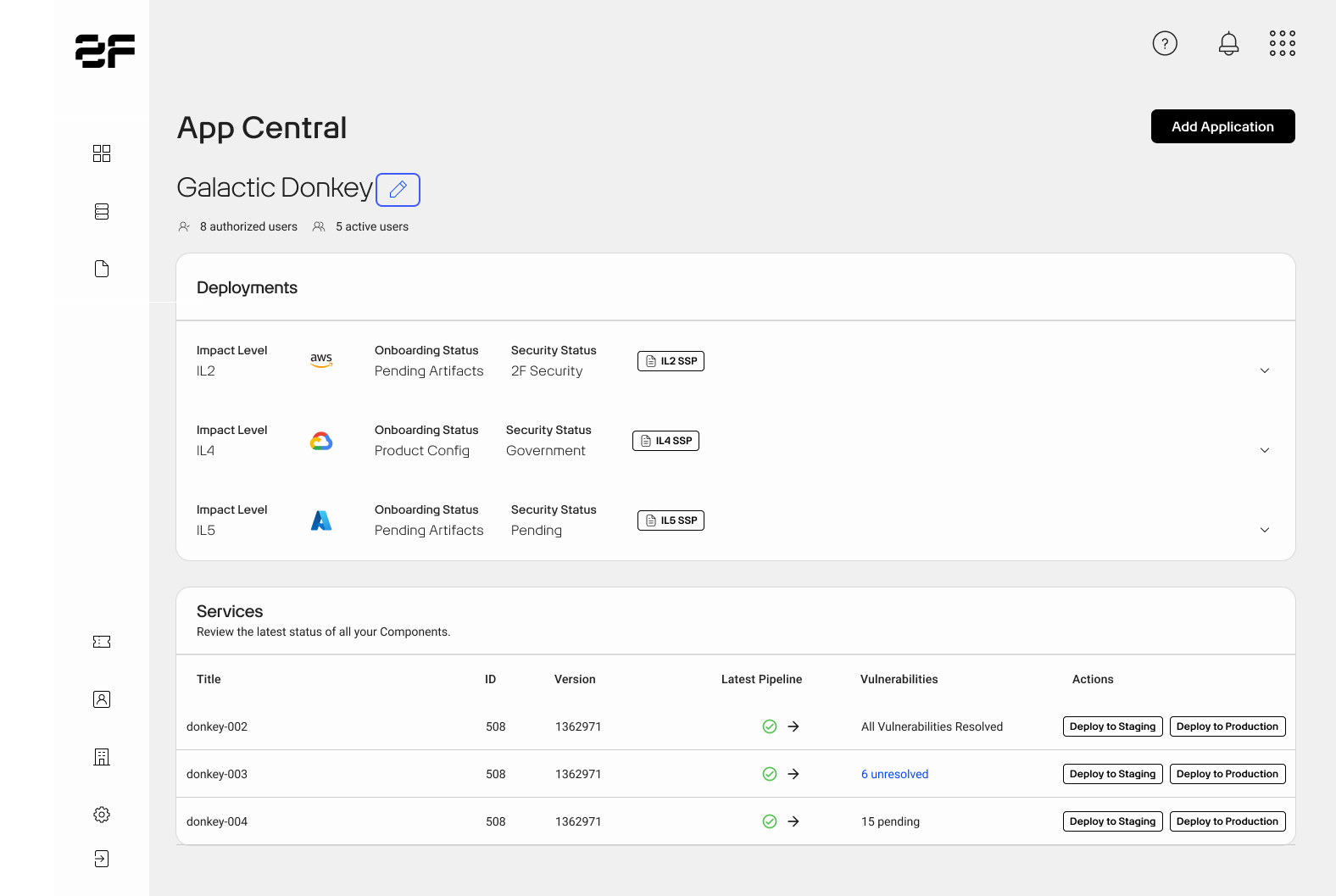
- Click the Pencil icon next to your application name.
The Application Details page opens, displaying a number of fields about your application. -
Under the Government Sponsor section, fill in your Contract Number and the Contract Expiration Date.
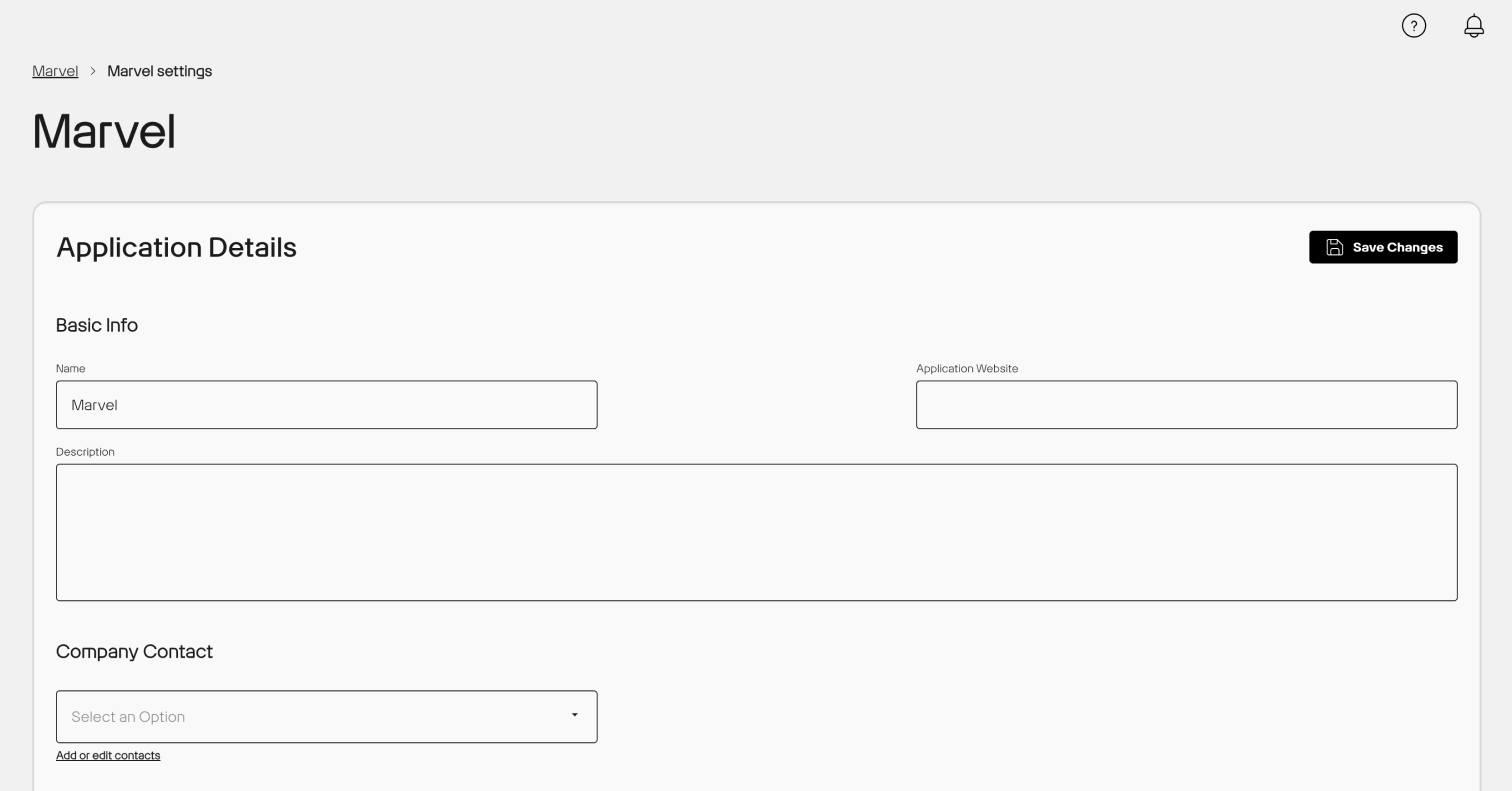
-
You may also upload promotional materials about your application in the App Preview panel to be presented on our App Catalog.