Self-Service Container Deployment¶
The Game Warden web app gives you the power to deploy your app’s containers to Game Warden’s staging and production environments with the click of a button! The following article describes the prerequisites and necessary steps for deploying your container to the staging and production environments.
On the App Central page, you will see DEPLOY TO STAGING and DEPLOY TO PRODUCTION buttons for each of your application’s components. The buttons will appear blue (enabled) or gray (disabled) depending on whether or not the container meets the prerequisites for deployment, as well as the status of the deployment.
Warning
This procedure applies to deployments for simple container updates. For deployment requests beyond simple container updates (i.e. new variables, running scripts, etc), submit a Support Ticket in lieu of this procedure.
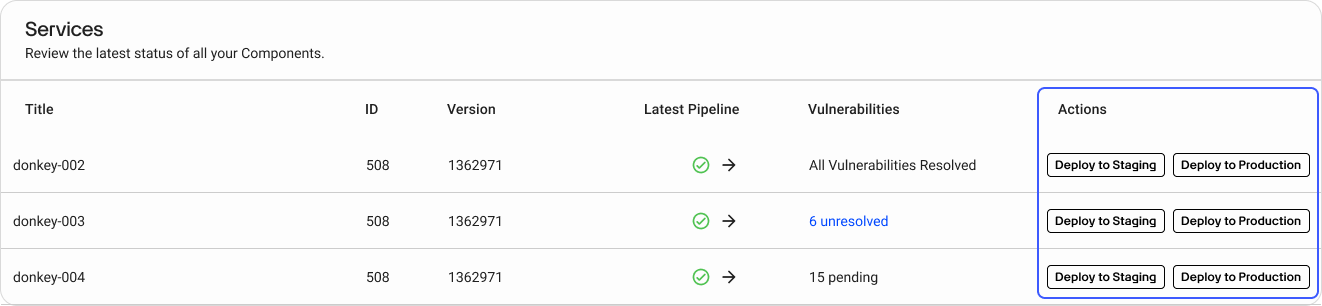
Prerequisites¶
- Only users with the Customer Admin role can use the deployment feature.
-
Deploying to Staging
For the DEPLOY TO STAGING button to be enabled, your container needs to be run through the Game Warden pipeline to include hardening and scanning. Any security findings surfaced by the Game Warden pipeline scanning tools must be remediated and approved by our security team. Once your container has cleared these gates, this button will turn blue and you can deploy your container to Game Warden’s staging environment. -
Deploying to Production
For the DEPLOY TO PRODUCTION button to be enabled, your container must meet the above requirements and be deployed to the staging environment. -
If either deployment button is disabled (gray), you can hover over the button for clarifying information.
Note
If neither deployment button is enabled and you see N/A, this means your container has not yet run through the Game Warden pipeline and has no scan results, and therefore cannot be approved for deployment yet. If this indication is unexpected, reach out to your Customer Operations representative or file a Support Ticket.
Deploying to Staging or Production¶
-
Once your container is approved for the Staging or Production environments, click on the blue deployment button to deploy to the selected environment.
-
After clicking the deploy button, a notification will pop up indicating the deployment has successfully started.
Note
The deployment button will appear disabled (gray) while the system is running.
-
It may take several minutes after the deployment is initiated for the job to complete.
-
You can hover over the disabled (gray) deployment button to monitor for a message indicating success or failure.
- If your deployment fails, file a Support Ticket for assistance.
-
Once your containers are successfully deployed, navigate to your staging/production URL to verify operability.
Frequently Asked Questions¶
FAQ: How do I deploy my app to additional Impact Levels (ILs)?
Once your application has been deployed to PRD at a given IL, the process to deploy to another IL requires the following: - A new System Security Plan (SSP) for the desired IL - A new deployment passport for the desired IL Once your deployment passport is returned with our Authorizing Official's signature, you can push your application to STG at your desired IL for validation. Following successful validation, you can push your app to PRD.
FAQ: Do I need to move through lower Impact Levels to reach my target IL?
No, if Game Warden has the Authority to Operate (ATO) for an Impact Level (IL), you can move directly to your preferred IL for Production - assuming you meet all Game Warden requirements.
FAQ: What is the process to deploy my app to IL5 if already deployed to IL4?
Game Warden will provision the environments, and we will need you to complete a IL5 System Security Plan (SSP) and verify app functionality in IL5 STG. Game Warden will generate an IL5-specific Deployment Passport, brief the Information Systems Security Manager (ISSM), and have this person sign the Deployment Passport.
Your app will then be deployed to the IL5 PRD environment.
Note
You do not need to deploy in IL4 before deploying in IL5. Some customers have ends users at each IL.
FAQ: If I am operating in IL4 (Impact Level) and I want to run in IL2, will this require a separate Staging (STG) and Production (PRD) environment?
Yes, you will need separate Staging (STG) and Production (PRD) environments if you want to run an IL2 and IL4 instance of the application side by side.
Last updated: 06/20/2024