Game Warden Account Setup for DoD Deployments¶
Game Warden enables you to deploy your application to the Department of Defense (DoD) network using a secure, managed deployment environment with built-in compliance support.
To access and deploy applications to DoD networks through Game Warden, you must first establish a Platform One SSO (P1 SSO) account for secure authentication. This guide walks you through setting up your account and user access for environments authorized at specific DoD Impact Levels.
What is P1 SSO?¶
P1 SSO is the secure authentication gateway that enables users to sign in once and access multiple P1-hosted services and applications. By leveraging P1 SSO, we can streamline user login processes across various tools within the Platform One ecosystem, ensuring both convenience and compliance with stringent security protocols.
P1 SS0 also supports:
- Integration with government-issued access cards (CAC, ECA, PIV)
- Multi-factor authentication (MFA)
- Centralized user identity management (via Keycloak)
After completing the Game Warden technical screening process, all users in your organization must create a P1 account to access applications within DoD environments through the Game Warden app.
Info
P1 SSO is one of the many tools offered by Platform One to support secure, scalable, and efficient software delivery across the DoD. See Platform One for more information.
Create a P1 SSO account¶
Tip
We recommend completing the following steps using a desktop browser such as Firefox or Google Chrome for optimal security and compatibility.
Create your P1 account
- Go to the P1 Registration page and complete the user registration form with the following info:
- Your first name and last name.
- Select the organization your affiliation belongs to; otherwise, select Other.
- Select your rank or pay grade. Military ranks are grouped by service branch, and civil service grades range from AA to SCS. Select N/A if none apply.
- Enter your organization name.
- Enter your organization's location (at minimum, the city and state).
- Enter a username and your work email address.
- Optionally, provide an access note. This helps administrators assign the appropriate access.
- Create and confirm your password.
Note: If you are registering with a Common Access Card (CAC), External Certification Authority (ECA), or Federal Personal Identity Verification (PIV) card, creating a password is optional—especially if you plan to access your account exclusively with one of these government-issued cards. For more details, see Government Access Cards.
- Click Register.
- When prompted, complete the multi-factor authentication process:
- Install an authentication app (e.g., FreeOTP, Microsoft Authenticator, or Google Authenticator) on your mobile device.
- Open the app and scan the QR code displayed on the screen.
- Enter the current code from your authenticator app into the Six digit code field, and optionally provide the device name to help manage your OTP devices.
- Click Submit.
- Review the consent form and click Accept to continue.
- Check your work email for a verification link. Click the link or paste it into your browser to verify your email. Note that the link will expire in three days.
- On the Edit Account page, confirm your account's information, then click Save.
Verify access vis Keycloak
Keycloak is the Identity and Access Management (IAM) system used by Game Warden. Follow below steps to verify your access:
- Visit login.afwerx.dso.mil, then click Log in with P1 SSO.
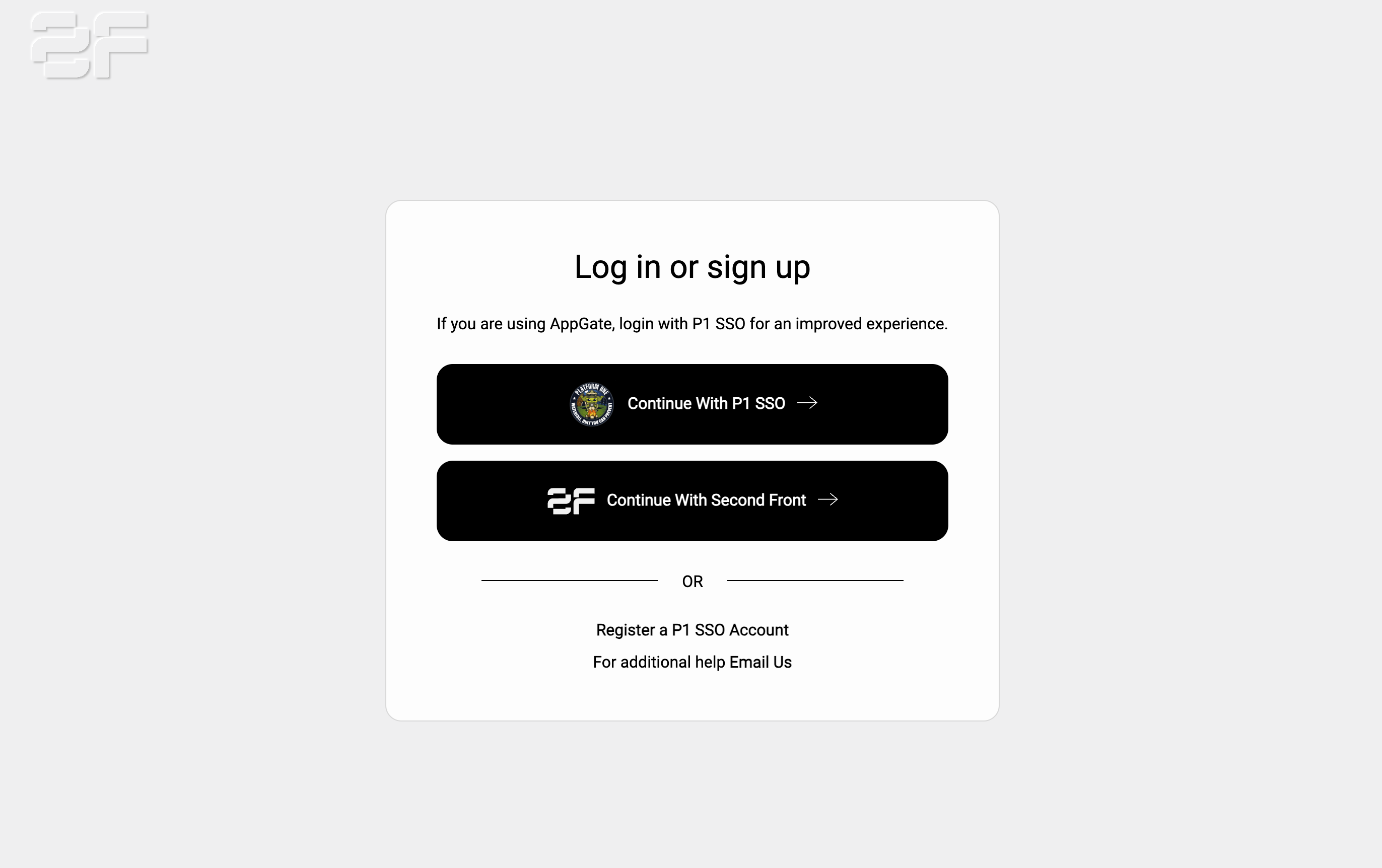
- Enter your P1 credentials, then click MFA Log In .
- Enter your MFA code, then click MFA Log In .
- Review the consent form and click Accept to continue.
- On the Keycloak Personal Info page, confirm your information and click Save.
Join your company profile on Game Warden
- Go to app.gamewarden.io and log in with your P1 credentials.
- After successfully login, you should see the below screen:
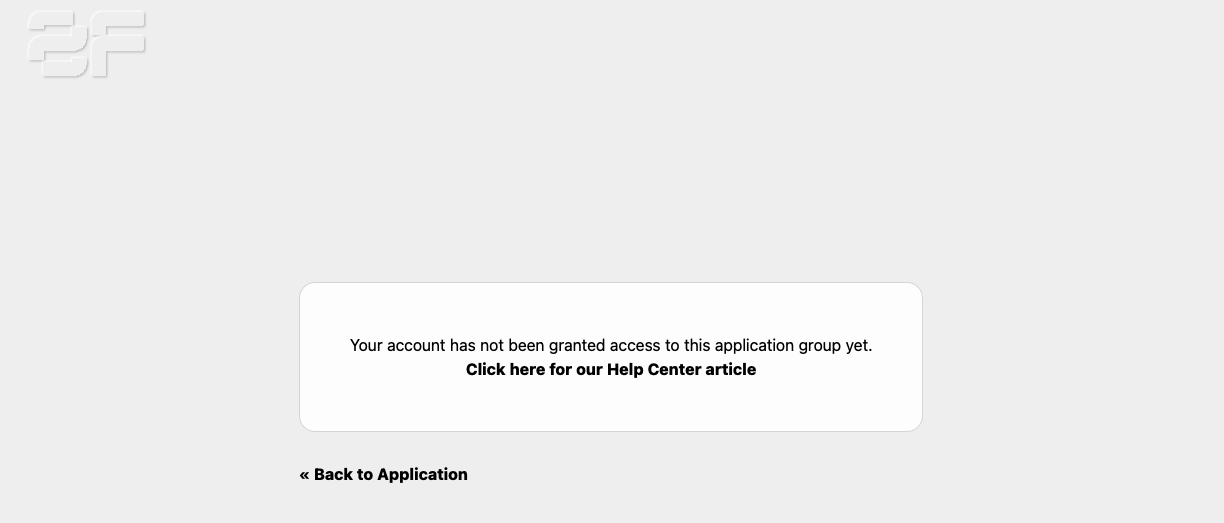 Notify our Customer Operations team so we can add you to your organization profile.
Notify our Customer Operations team so we can add you to your organization profile.
Add your team to Game Warden¶
Once your user account is set up, you can invite your team to Game Warden from within the app.
- Log in to Game Warden app with your P1 SSO.
-
Go to the Company Profile tab in the left sidebar.
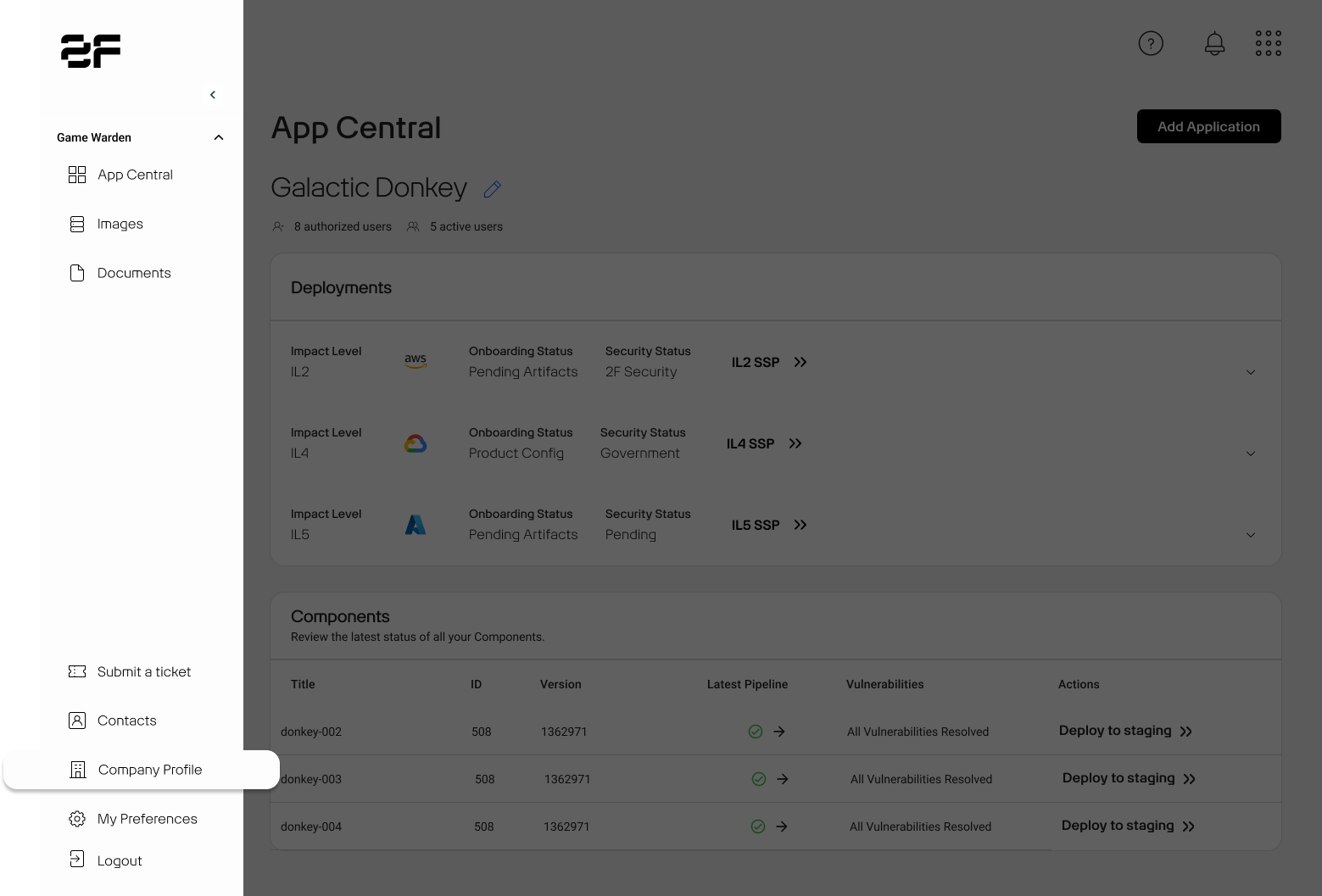
-
Click Invite Team Member.
-
Fill in each team member's email and name, then click Invite Team Member.
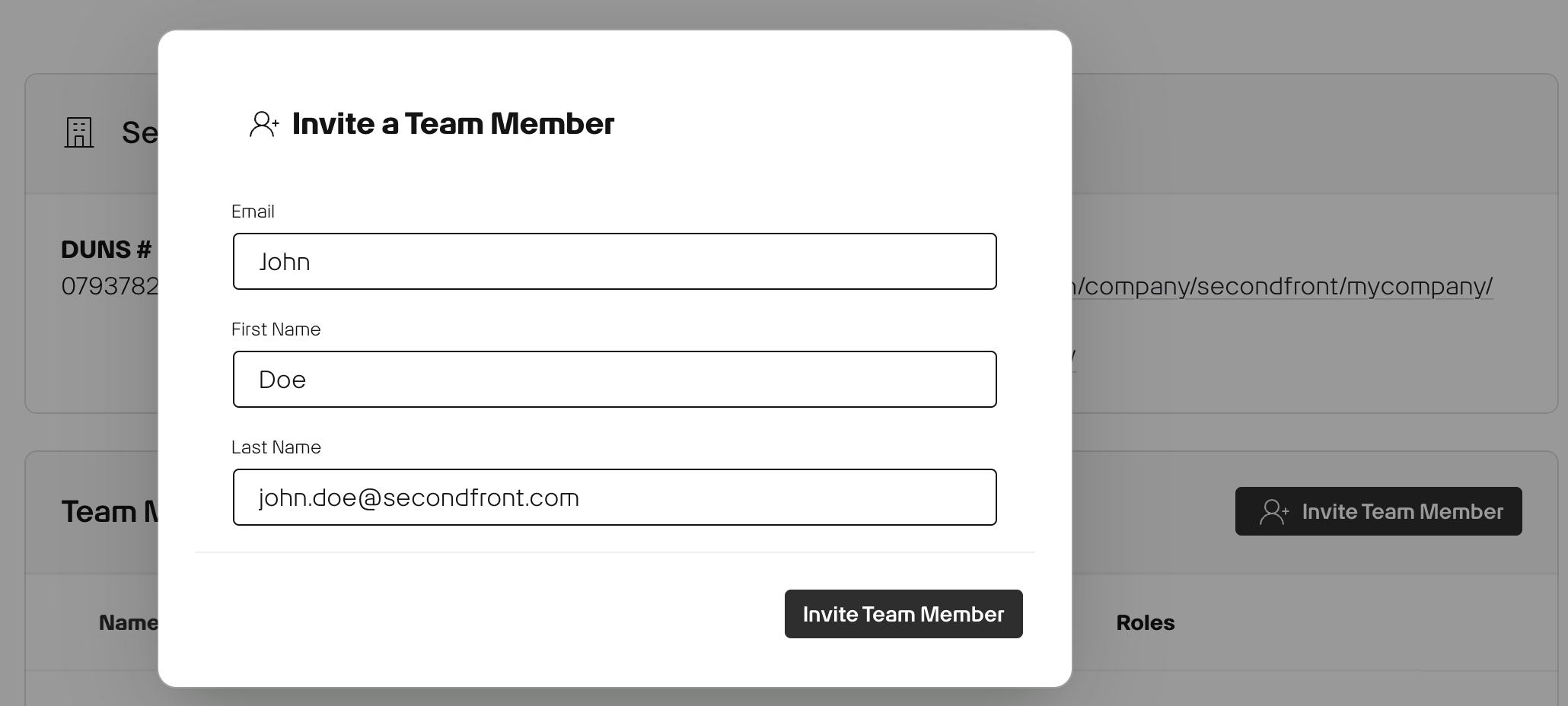
Your team member will receive an email invitation to join the Game Warden app. All team members you invite to Game Warden must first establish a P1 account before logging in.
If your team member's email domain is different from yours, contact the Customer Operations team for assistance.
Troubleshooting common P1 access issues¶
Lost device or need to reset MFA?
Re-scan a new QR code during sign-in.
MFA code not accepted?
The code may have expired. Re-scan the QR code to generate a new one.
Password reset emails
- Didn't receive one? Try resending and check your spam folder.
- Still not working? Email Platform One at aflcmc.hncx.p1cst@us.af.mil.
Disabled P1 account
Email Platform One at aflcmc.hncx.p1cst@us.af.mil with the words "unlock", "disable", or "reactivate" in the message body. Your account will unlock automatically, and you’ll get an email confirmation.
How do I change the email address associated with my P1 SSO account?
To update your email address, go to the P1 Account page, modify the email field, and click Save to confirm the change.
Your account has not been granted access
This message usually means your account is missing the necessary group permissions to access Game Warden applications.
If you've registered with a Common Access Card (CAC), External Certification Authority (ECA), or Federal Personal Identity Verification (PIV) card, follow these steps to resolve the issue and clear any cached credentials:
- Open Google Chrome in Incognito Mode with your card inserted.
- Go to https://login.dso.mil. When prompted, associate your card with your Platform One (P1) account.
- Go to http://login.afwerx.dso.mil. When prompted, associate your card with your Game Warden account.
- Return to the original Game Warden application URL and try logging in again.
Oops, your session has expired. Please try again.
This error occurs when a previous login session is cached in your browser. To resolve it, go to your browser’s address bar, delete the .mil portion of the URL, retype it, and press Enter. This should reload the login page and prompt you to sign in with your Platform One credentials.
If the error persists, repeat this process up to two more times. If you're still unable to log in, reach out by submitting a Support Ticket.
Game Warden account disabled
If you haven’t logged in for 30 days or more, your Game Warden account may be automatically disabled for inactivity. You’ll receive an email with instructions on how to restore your account.
If you need help reactivating your account, contact Customer Operations.
Platform One Useful Links