Platform One (P1) SSO Configuration¶
If attempting to access an Impact Level 4 (IL4) or higher environment, a Platform One Single Sign-On (P1 SSO), Government Access Card, and the correct card reader (see below) are hard requirements.
Government Access Cards MUST be associated with a user's P1 SSO account to access Game Warden's hosted environments (i.e. Staging (STG) and Production (PRD) environments).
This association process applies to Game Warden customers AND their end users.
Requirement for Access when OUTSIDE the NIPRNet Boundary
Customers who do not access IL4+ via Non-classified Internet Protocol Router Network (NIPRNet) or NIPRNet VPN (such as Air Force Desktop Anywhere) must use Appgate SDP to access these environments. During this access, Appgate SDP must remain open and active. Provisioning a P1 SSO account is a mandatory prerequisite for Appgate SDP use, as there is a dependency between Appgate SDP and P1 SSO. Appgate SDP is a Department of Defense (DoD)-approved authentication service. For additional information, read Appgate SDP.
Prerequisite: Equipment Configuration¶
If your machine has not been set up for Government Access Card usage yet, you may need to download DoD certs.
This Remote Access: Initial Setup guidance from the DoD Cyber Security Center will walk you through how to setup the necessary certificates.
Mac users
Consult this website for setup instructions and card reader selection.
Card Association¶
To associate your government access card with P1 SSO:
-
Insert your government access card into the card reader.
The lights on the card reader begin to flash. Do not proceed until these lights stop flashing. -
Navigate to the Platform One Login page.
You will be prompted to authenticate with your government access card. The first time you perform this action, you will receive a message acknowledging detection of a new government access card. -
Enter your Username and Password.
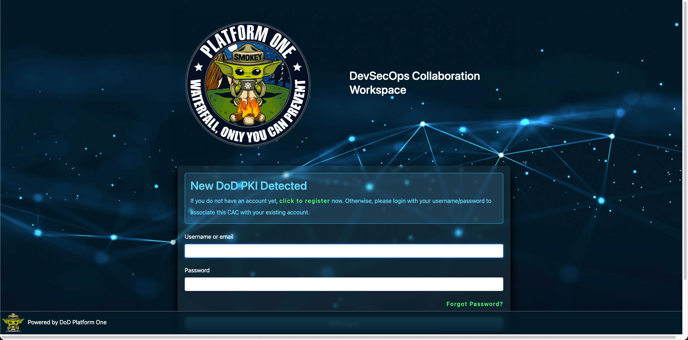
-
Enter the Multi-factor Authentication (MFA) code.
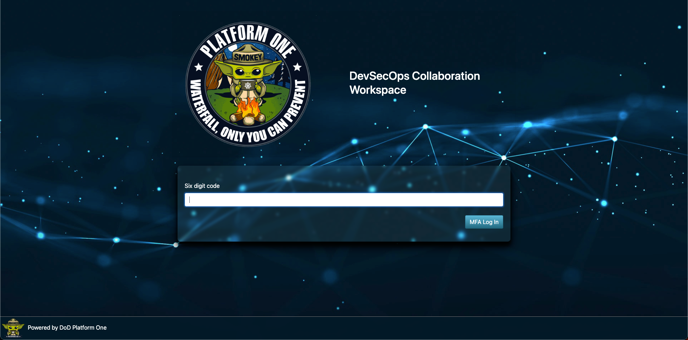
A message appears, prompting you to confirm use of your government access card. Your affirmation associates this card with your P1 SSO account. For all subsequent government access card login attempts, you simply authenticate using the government access card.
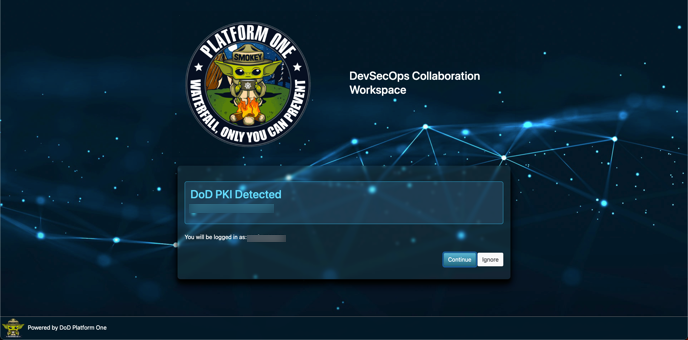
Verify Appgate
You may need to revisit Appgate SDP to ensure installation is complete before you can access your endpoints.
You have now associated your Government Access Card with your P1 SSO account. You should now have access to IL4+ environments. Feel free to navigate to your application's endpoint.
Going forward, when you access a Platform One Login page, the system will attempt to use your government access card. If this card is not inserted into the card reader (or is not detected), you can enter your P1 SSO username/password credentials and MFA code to proceed. You must have a government access card (at minimum) to access IL4+ environments.
If you encounter issues during association, consult our Troubleshooting User Access FAQ.
FAQ¶
Why do I not have access after setting up my Platform One account?
This could potentially be due to not attempting to log in to Game Warden.
After you make a P1 SSO, and are added to Game Warden, you must attempt to log in. This action is necessary to import your user data from P1 to Game Warden's Keycloak. After that, a Game Warden Keycloak admin can go in and give you the necessary groups associated with your company.
Platform One FAQ
More information on P1 FAQ, including login troubleshooting, can be found here. For additional Platform One support, please contact aflcmc.hncx.p1cst@us.af.mil.