Game Warden Account Setup Guide for Commercial Deployments¶
Game Warden enables you to deploy your application to a commercial network using a secure, managed deployment environment with built-in compliance support. This guide walks you through setting up your account and getting started.
Create your account¶
-
Visit Game Warden for Commercial Deployment, then click No account? Click here to register now.
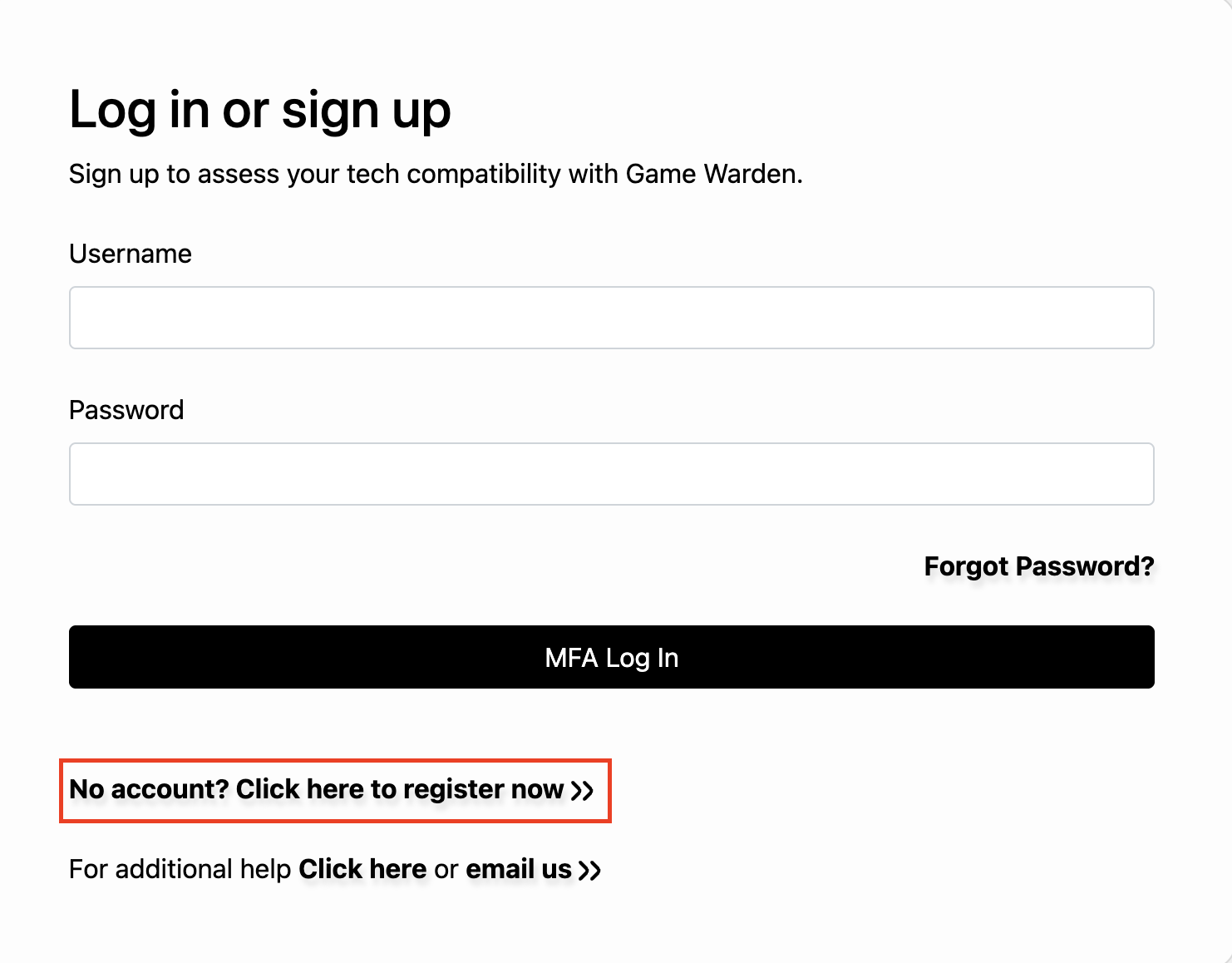
-
On the Regular User Registration page, enter the following:
- Your first name and last name.
- Select the organization your affiliation belongs to; otherwise, select Other.
- Select your rank or pay grade. Military ranks are grouped by service branch, and civil service grades range from AA to SCS. Select N/A if none apply.
- Enter your organization name.
- Enter a username and your work email address.
- Optionally, provide an access note. This helps administrators assign the appropriate access.
- Create and confirm your password.
-
Click Register.
-
When prompted, complete the multi-factor authentication process:
- Install an authentication app (e.g., FreeOTP, Microsoft Authenticator, or Google Authenticator) on your mobile device.
- Open the app and scan the QR code displayed on the screen.
- Enter the current code from your authenticator app into the Six digit code field, and optionally provide the device name to help manage your OTP devices.
- Click Submit.
-
Review the consent form and click Accept to continue.
-
On the Keycloak Personal Info page, confirm your information and click Save.
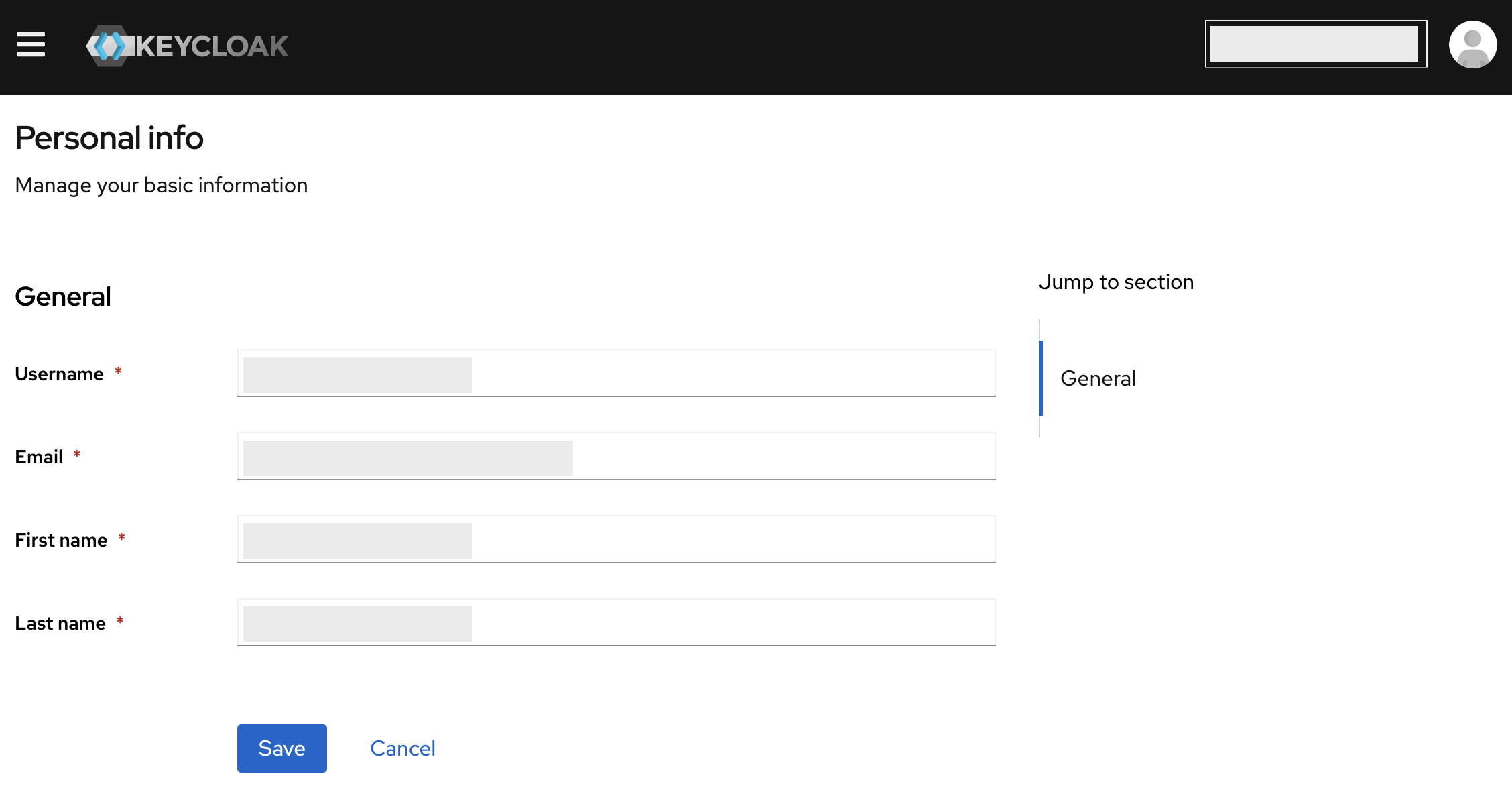
Log in to your account¶
- Once your account has been set up by Second Front, visit Game Warden for Commercial Deployment.
- Enter the username and password you created during registration.
- Click MFA Log In.
- Enter the current code from your authenticator app and click MFA Log In.
- Review the consent form and click Accept to access the Game Warden app.
Troubleshooting & best practices
- Forgot your password? Click Forgot Password? on the login page to reset your password.
- Need more help? Use the Click here or email us links at the bottom of the page.
- Keep your MFA method private and secure.
- Always log out when you're away from your computer or working on a shared device.